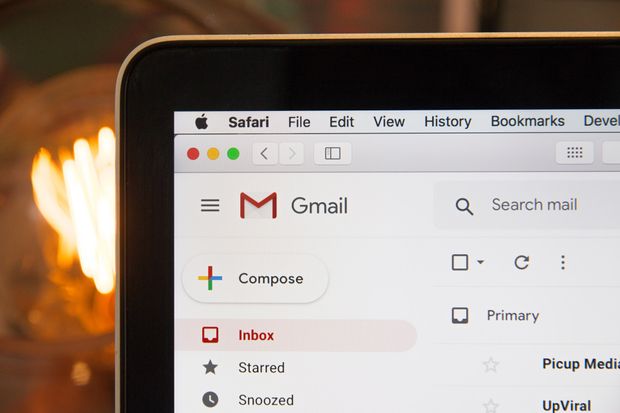If you’re anything like me, discovering how to efficiently use Gmail could be one of the best things that’ll ever happened to your email productivity. Google’s groundbreaking use of labels, filters, and easy integration with other web applications has indeed made life immensely easier for us.
But I bet you didn’t know you could be using Gmail about 5x more efficiently by making use of their copious keyboard shortcuts.
Any of the Gmail keyboard shortcuts can be accessed on any relevant page where your cursor is not already in a text box. To see them all at once, you can always just hit “Shift + /” (i.e. “?”), and a nice modal window will pop up for you. (You may first have to enable Gmail keyboard shortcuts under Settings - tips in the video below.)
Below are the shortcuts that I find most immensely useful, divided into navigational shortcuts and message-specific shortcuts.
Essential Gmail keyboard shortcuts
- Compose: c
- Go to Inbox: g (then) i
- View all shortcuts: ? (shift /)
- Move cursor to Search box: /
Essential message-specific shortcuts in Gmail
You can execute these message-specific shortcuts either after having opened a message, or on the mailbox screen itself, after selecting which message(s) you want to apply the action to. Note the tiny black cursor to the left of one of the messages in your mailbox, which determines where to apply your selected keyboard action.
- Toggle cursor between messages in a mailbox: j/k
- Select the message row (i.e. check the checkbox): x
- Open selected message: o
- Reply to message: r
- Reply to all: a
- Archive message: e
- Delete message: #
- Open More Actions menu: . (<–yes, that’s a period)
Practicing these for just 10 minutes will help you internalize these forever so that they can be right at your fingertips. If you want to drill yourself on a full range of Gmail shortcuts either at your computer or on your iPhone, you can also check out Brainscape’s Keyboard Shortcuts flashcards.
Have fun becoming a more productive emailer!