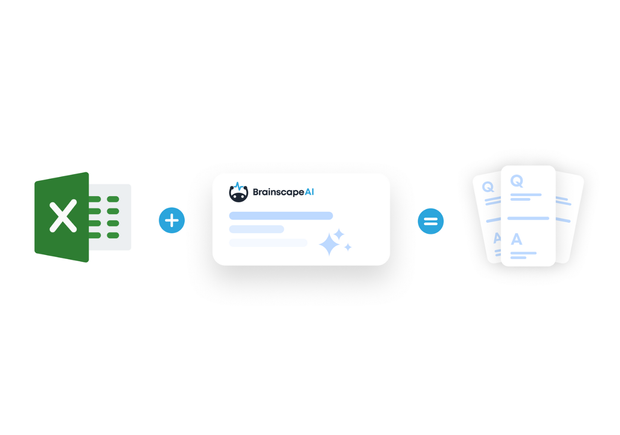Have an Excel spreadsheet full of terminology and definitions? A .csv file packed with juicy nuggets of info? Or maybe hundreds of Q&A pairs from your training course or lecture notes?
Instead of retyping every item into a flashcard app, you can easily convert your Excel spreadsheet to flashcards in just a few clicks using Brainscape’s AI flashcard generator. Brainscape helps you import your spreadsheet, clean up the formatting, and turn it into beautiful flashcards you can edit and study on any device.
Here’s how to go from Excel to flashcards in seconds…
Why Create Flashcards from an Excel Spreadsheet?
Many students, instructors, professionals, and lifelong learners already organize study content in spreadsheets. But reviewing data row by row is probably the least engaging and efficient way to actually ingrain and retain that information.
With Brainscape, you can:
- Upload any standard spreadsheet format (.xlsx, .csv, .ods, .tsv, Google Sheets)
- Instantly generate flashcards using AI formatting assistance
- Study your flashcards using spaced repetition to accelerate retention
- Study on mobile or desktop with seamless sync
If you’re wondering how to make custom flashcards from Excel spreadsheets, you’re in the right place! Here’s a step-by-step…
Step 1: Format Your Spreadsheet for Flashcard Import
To get the best results, your spreadsheet should follow a simple format:
- Two columns only
- Column 1: Questions or prompts
- Column 2: Answers or explanations
- One flashcard per row
If you’re asking yourself “How do I create flashcards in Excel?”, this is the cleanest and fastest method. Think of your sheet like a deck outline. Each row becomes a flashcard, with Column A containing the information on the “question side” of the flashcard and Column B, the content on the “answer side”.
If you’re using additional columns or custom formatting (such as tags or multiple card fields), advanced users may refer to our Help Center article on importing multi-field flashcards.
Step 2: Choose the “Import/Paste” Method in Brainscape
- If you don’t have Brainscape, go to the website and create an account. (You can also do all of these things in Brainscape’s mobile app but since your spreadsheets are probably on your computer, we’ll focus on how to do this on the web. It’s basically the same anyway.)
- On your dashboard hit the “+” sign and create a new class. (I’ve made ‘Biology 101’ in the screenshot below.)
- Add a new flashcard deck to your class. (I’ve called mine ‘Microscopic squigglies’ because that’s what biology is about, right?)
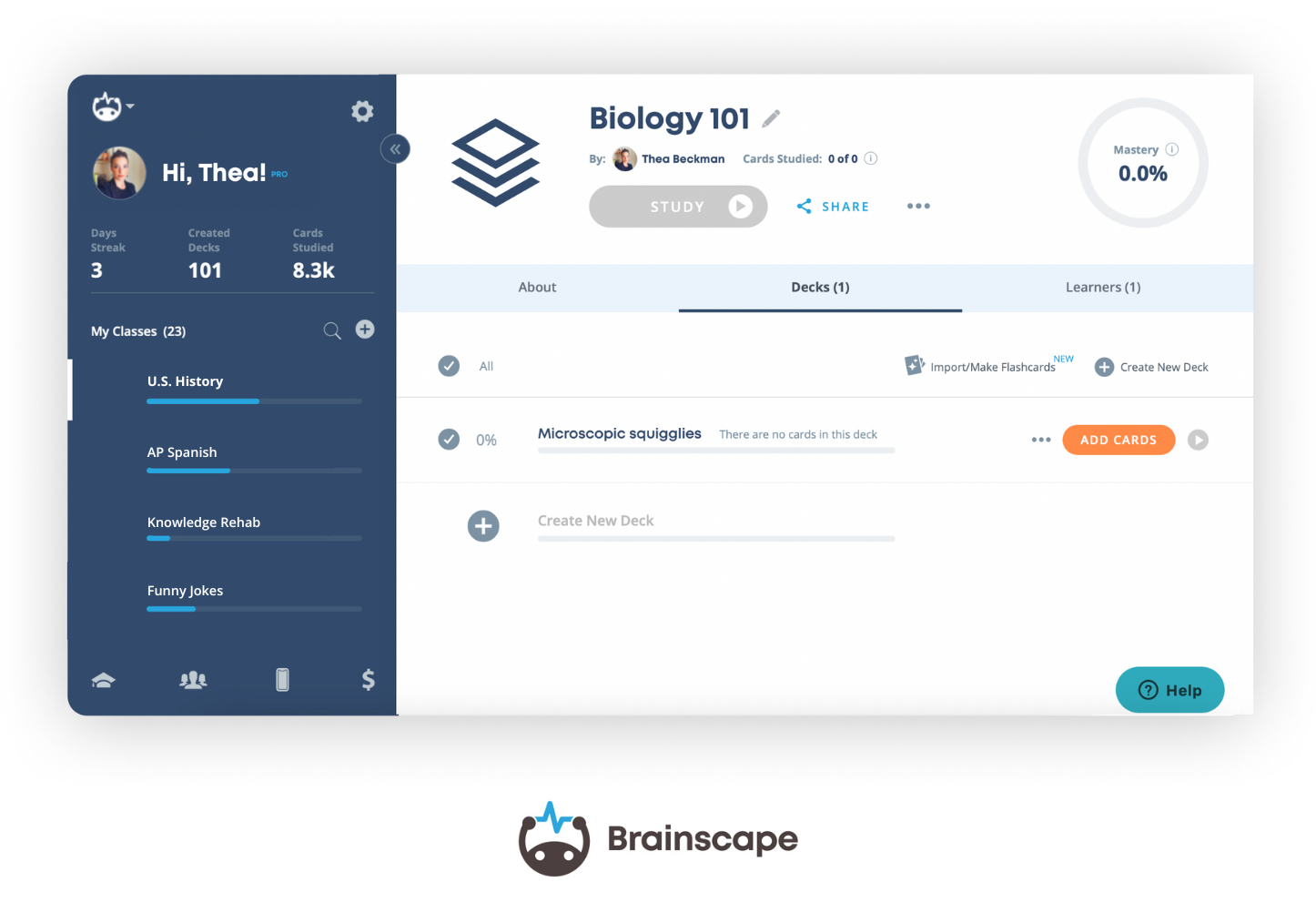
- Click “add cards” to your new deck and you’ll be asked whether you’d like to add flashcards manually (i.e. type them out) or use Brainscape’s AI-powered tools to generate them instantly (see below).
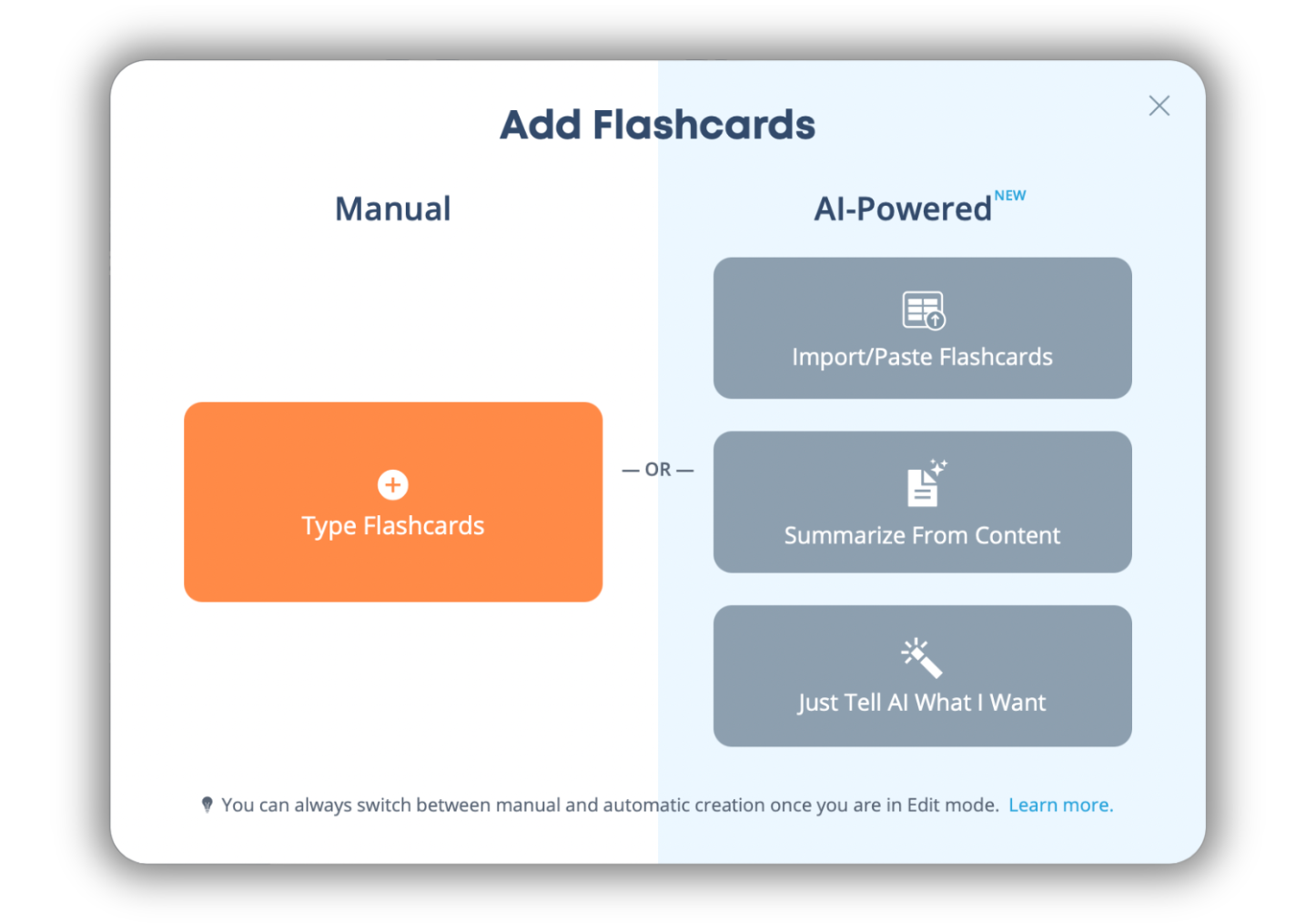
- To convert Excel to flashcards, choose “Import/Paste Flashcards” and you’ll see the following…
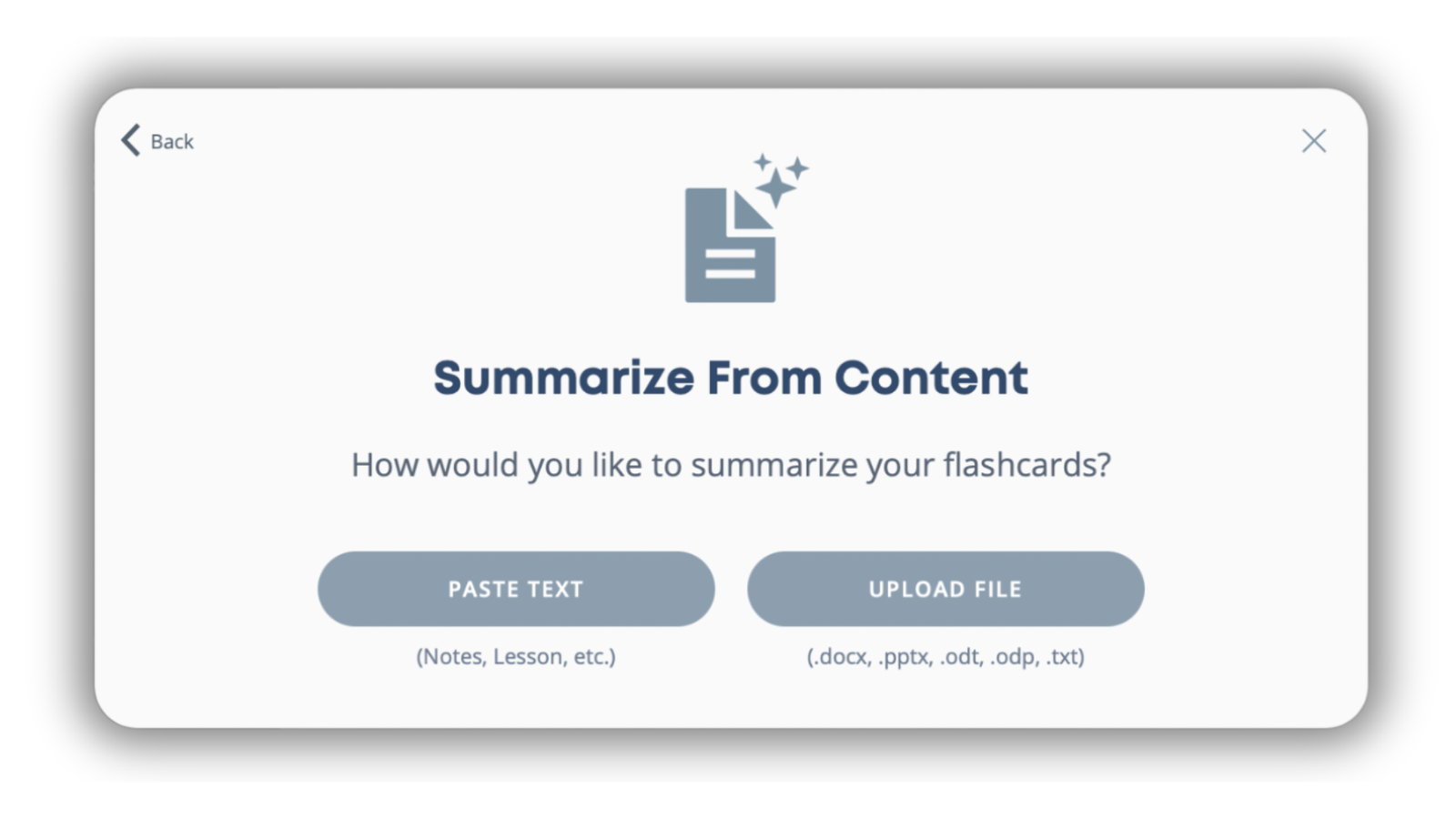
- Now, if you have an .xlsx, .ods, .tsv, or .csv file, choose “Upload File” and follow the prompts…
- But if you’re using Google Sheets, go into your sheet, copy the two columns of data, select “Paste Text”, paste it in the pop-up window, and select “analyze”.
- From there, Brainscape’s AI will automatically detect the Q&A structure, clean up any messy formatting, and generate flashcards from your spreadsheet.
It’s that simple!
Step 3: Review and Refine your Flashcards
Once the flashcards are generated, you can review and edit them directly in the Brainscape editor. Now’s your chance to take B- flashcards and make them A+ awesome by:
- Rewording questions in your own voice
- Adding further explanation in the form of footnotes or clarifications
- Enhancing with images and even audio files
- Adding new cards manually
- Organizing your flashcards into different decks
Whether you’re studying for an exam or preparing training content, Brainscape’s advanced flashcard authoring tools allow you to create powerful, engaging, and effective flashcards that are customized to your learning goals.
Step 4: Study Smarter with Spaced Repetition
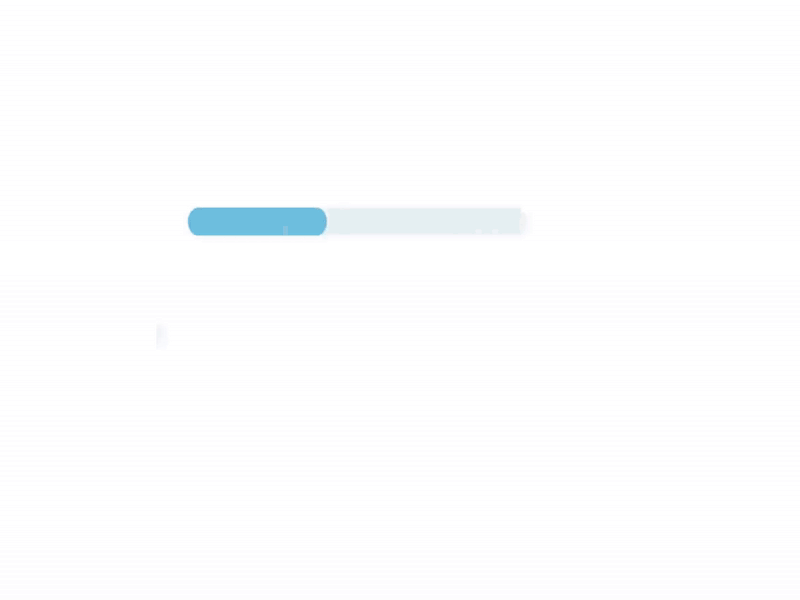
Now that your custom flashcards are ready, you can start studying! Brainscape uses spaced repetition—and a suite of other cognitive science learning principles—to attack your knowledge weaknesses, while saving you time on studying flashcards you already know well.
The more you study, the more the system learns what you need to see next. This makes it far more effective than reviewing spreadsheets or static quiz lists in Excel.
No matter where you are, your spreadsheet or Excel-based study flashcards are just a tap away!
Bonus: Not Just Excel Spreadsheets
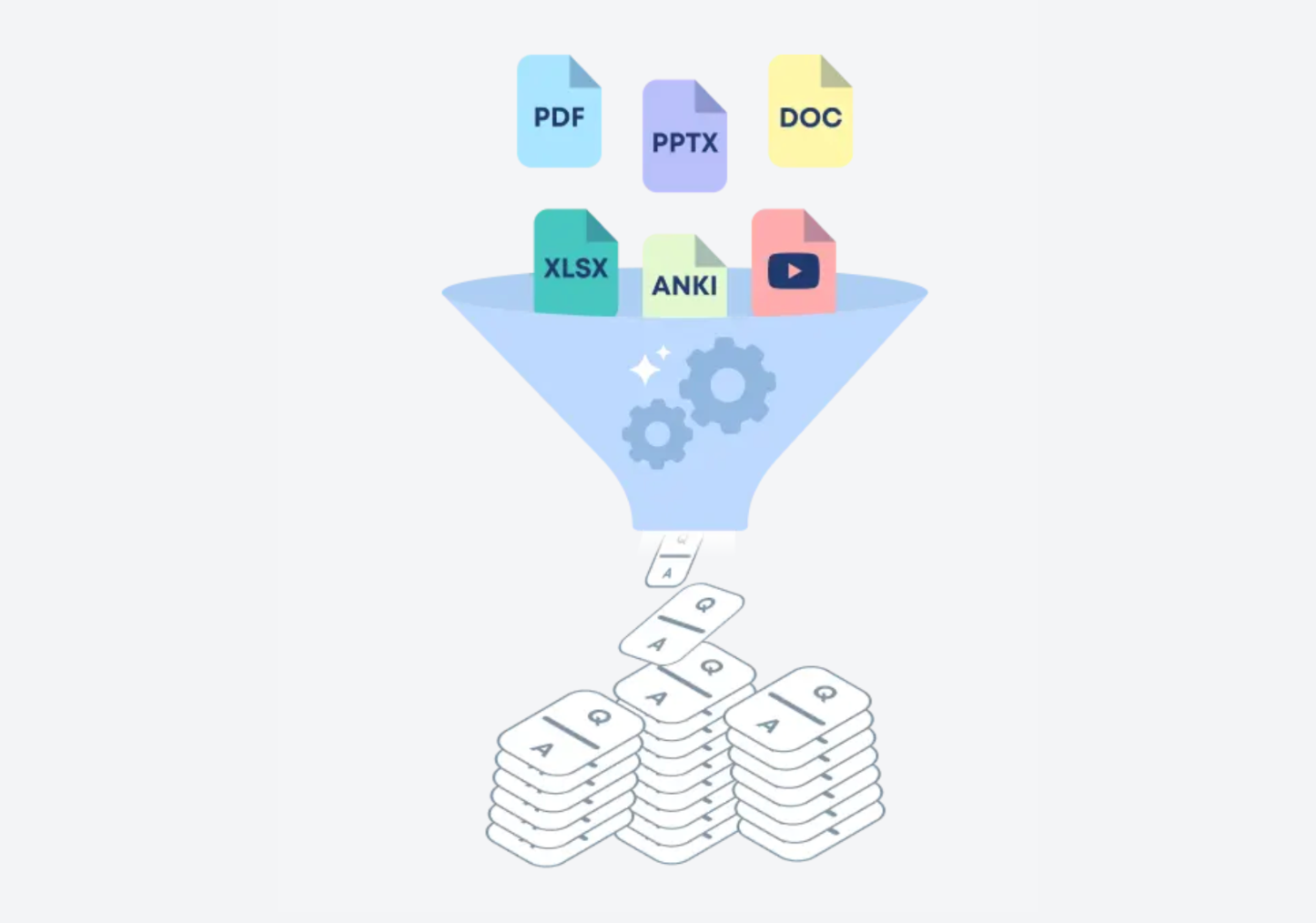
Brainscape’s AI generator works with way more than just spreadsheets. You can also convert:
- Plain pasted text or Word to flashcards
- PowerPoint presentations to flashcards
- PDF to flashcards
- Photos of written notes or textbooks to flashcards
- Podcast or YouTube video transcripts to flashcards
- …with more file types on the way!
Whatever format your study content comes in, Brainscape can help you learn it faster.
Conclusion: Excel to Flashcards Made Simple
Brainscape makes it incredibly easy to convert Excel to flashcards using a clean two-column format and our AI-powered import system. S o, whether you’re working from a training database, a course study guide, or your own organized notes, Brainscape turns your spreadsheet into a high-performance educational tool.